Labeling A Picture With Python Pillow PIL
The small tutorial shows you how to easily load an image from the web and label it using Python 3.
Summary
2. Draw Rectangle
3. Draw the Text
4. Save the image offline (optional of course)
Final Product
Final Words
We hope that this snippet has helped you. If you are having any kind of trouble you are most welcome to comment!


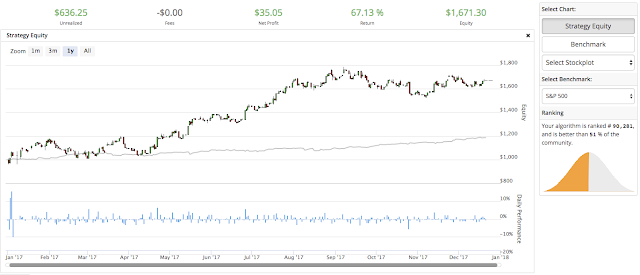
Thank you!
ReplyDelete